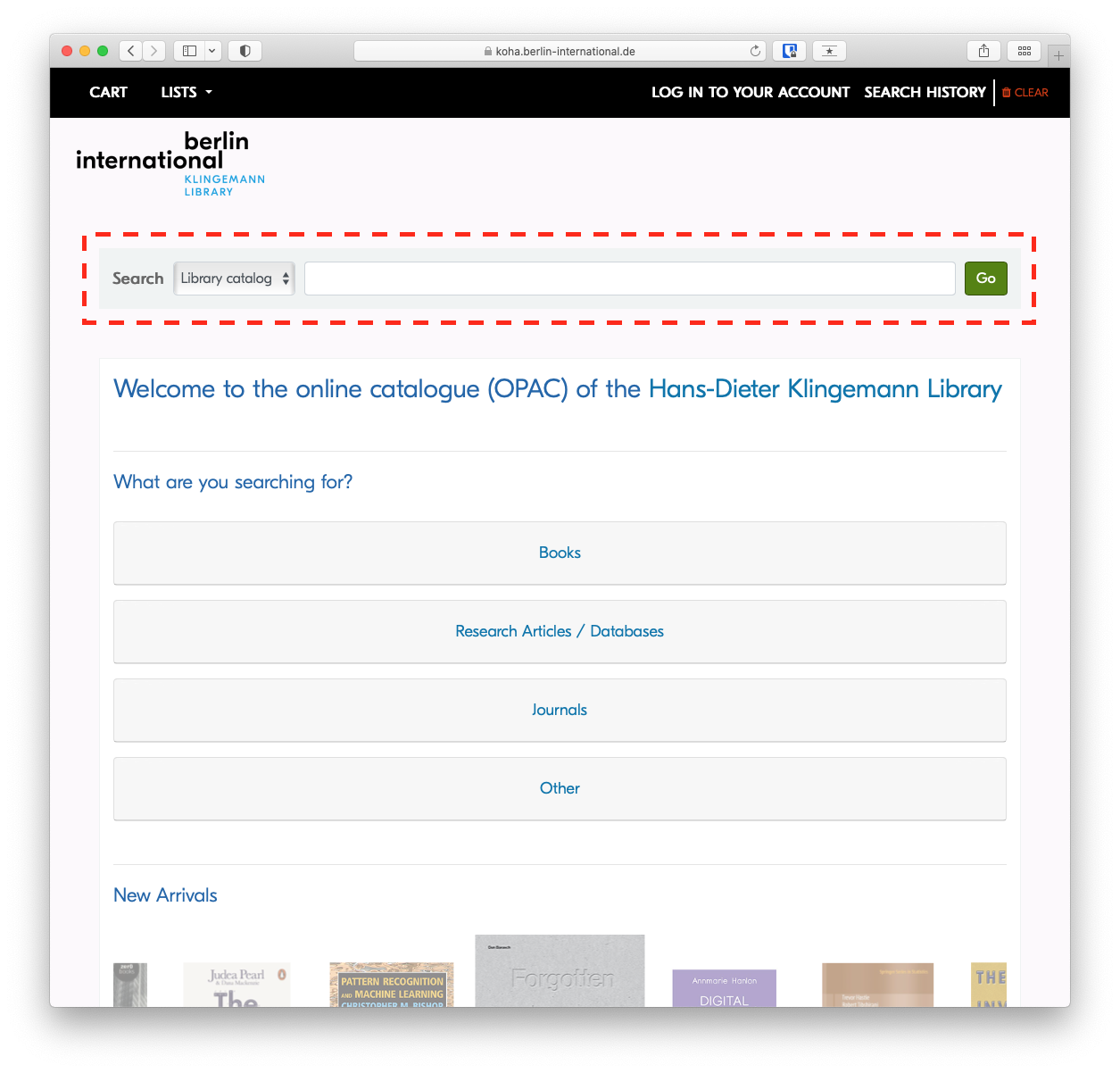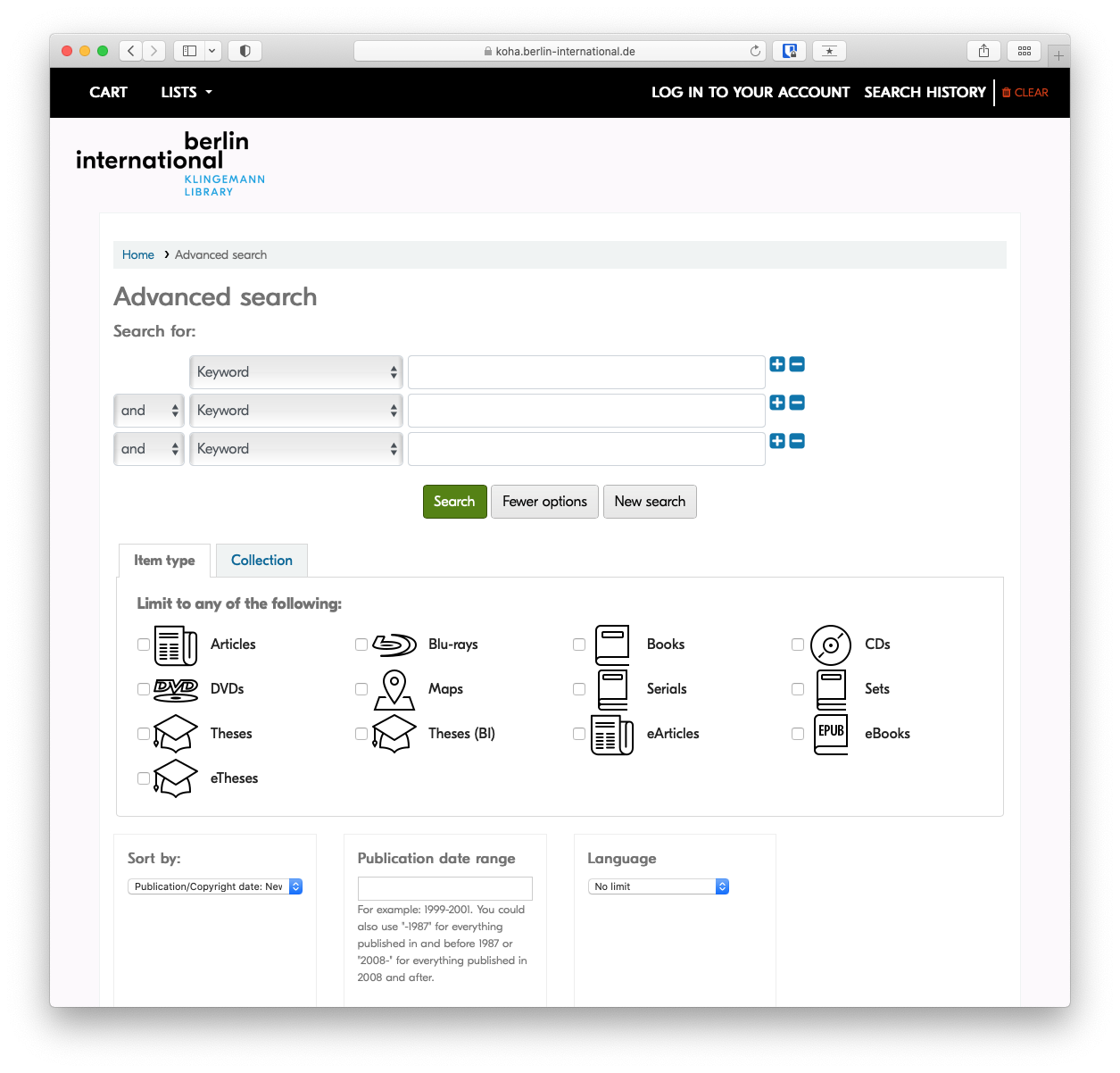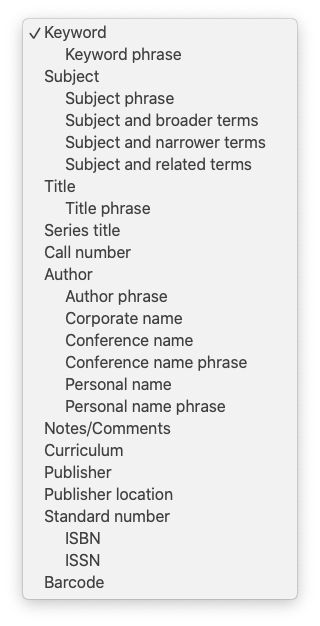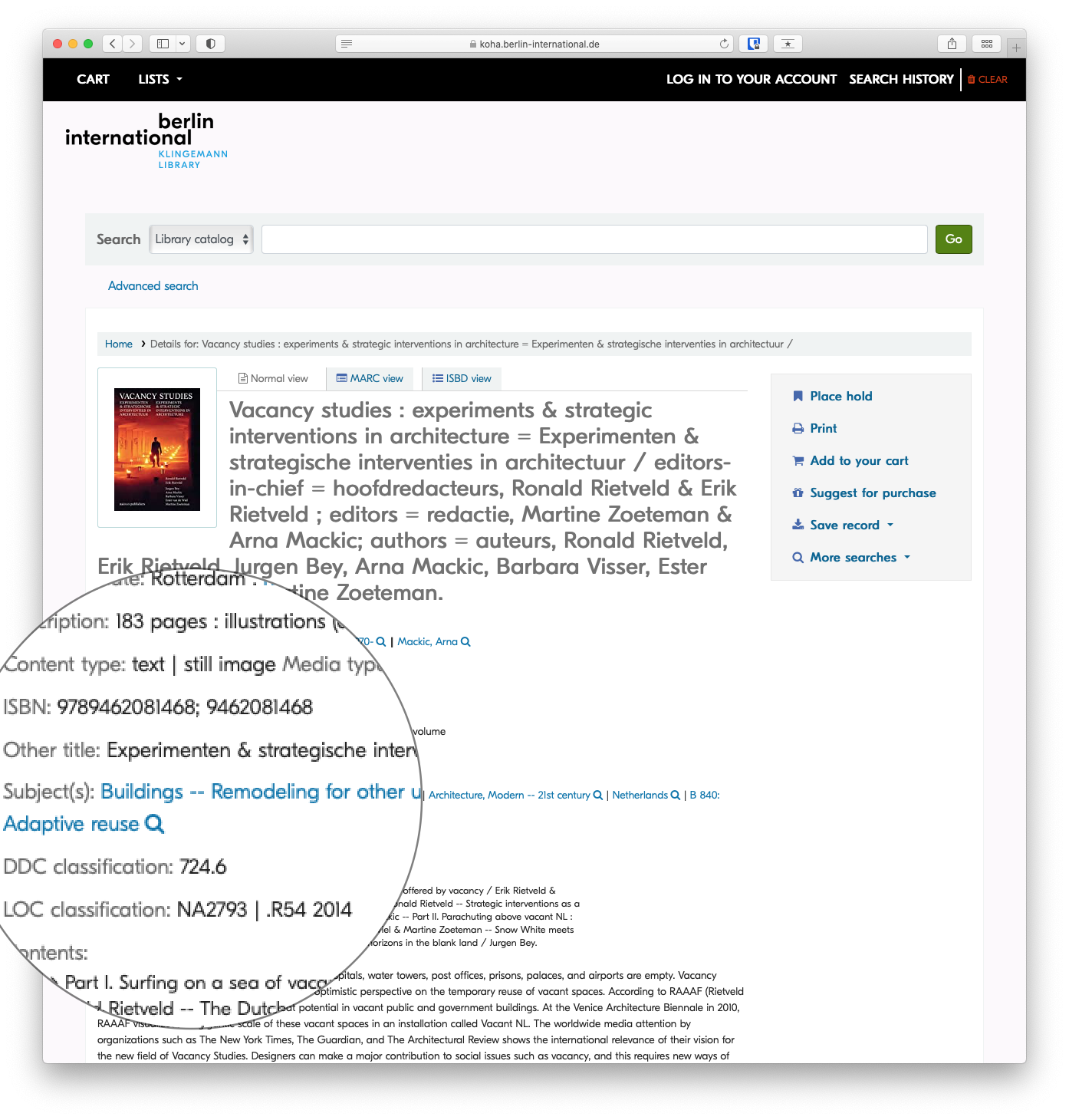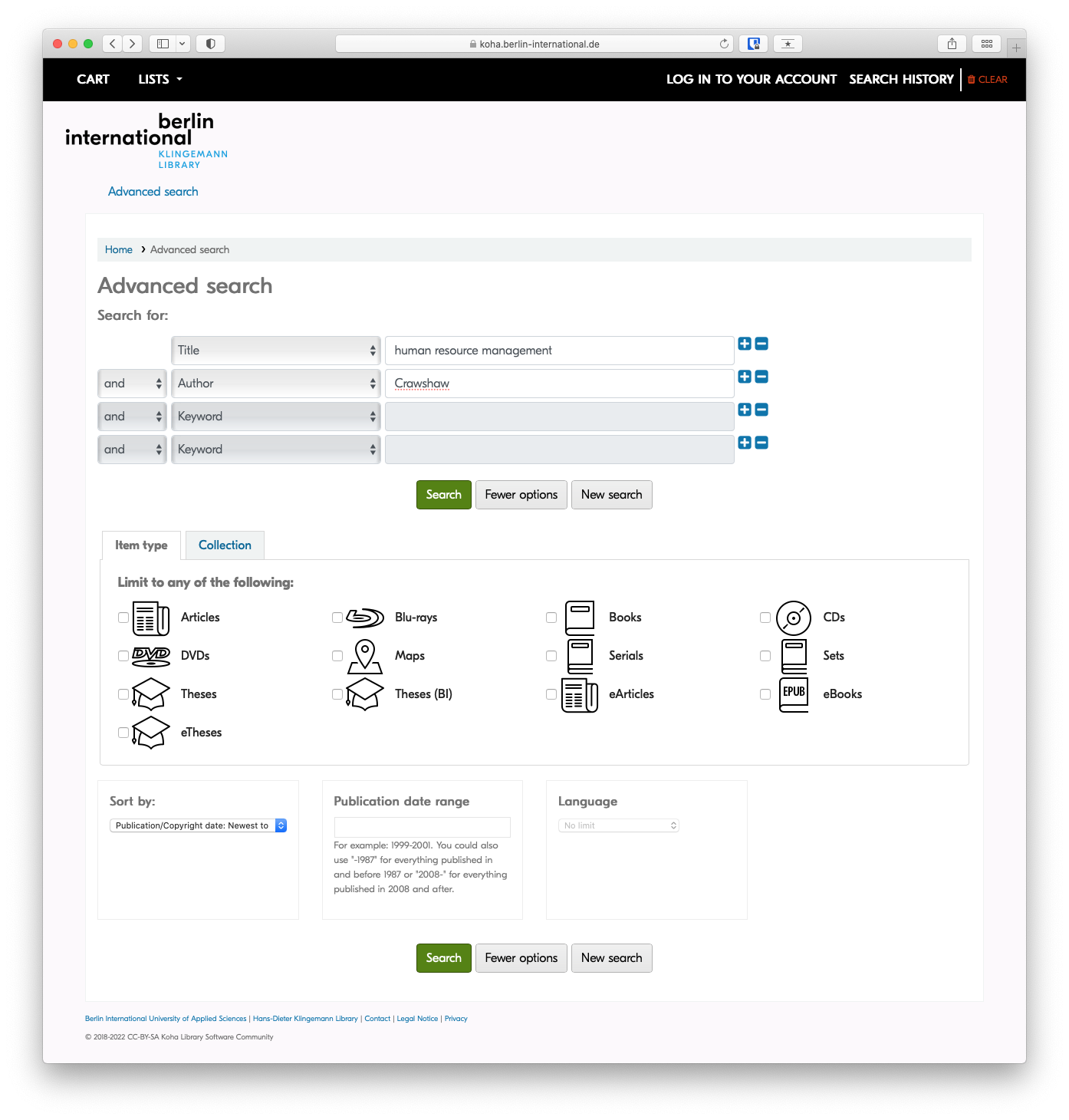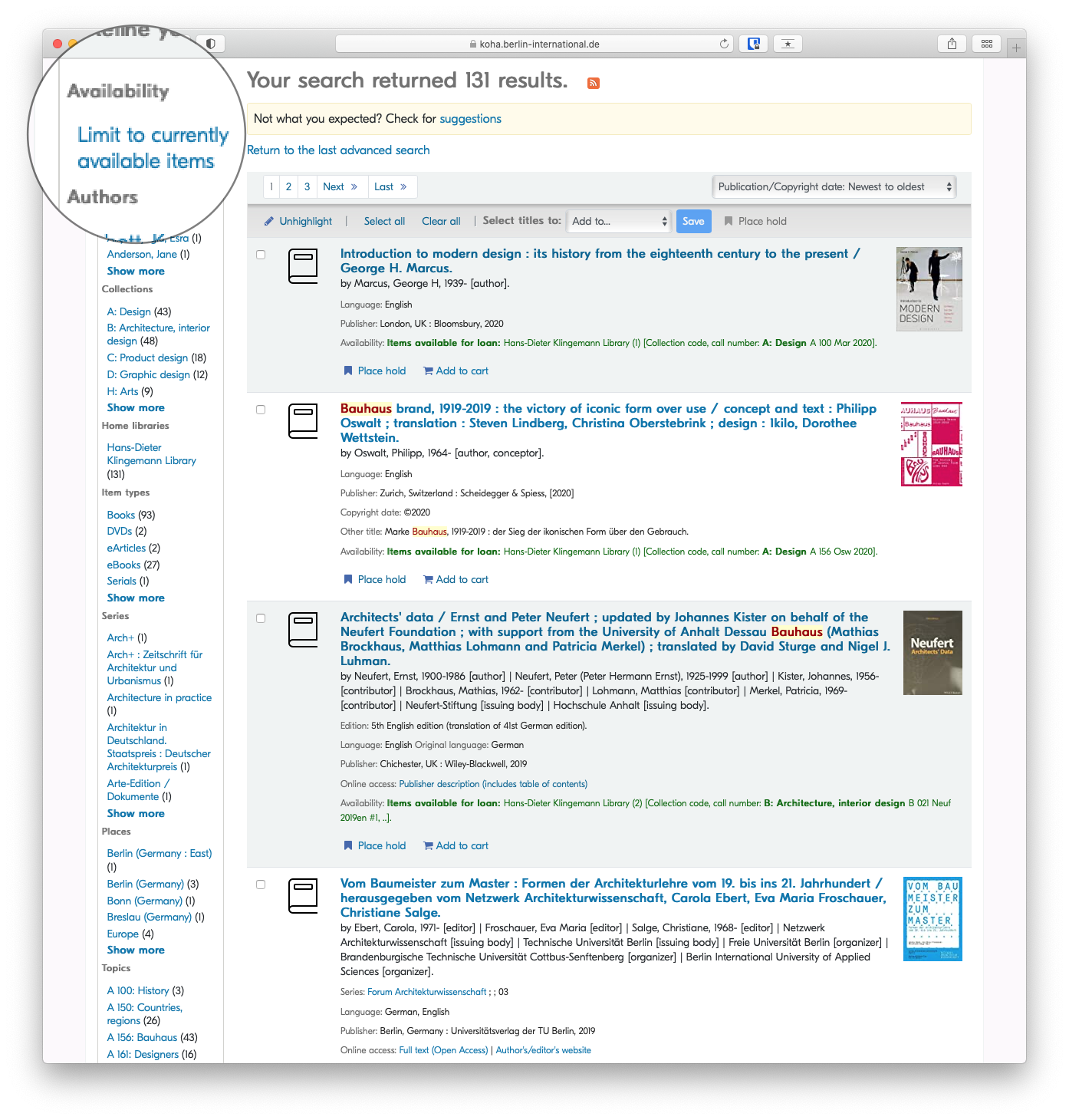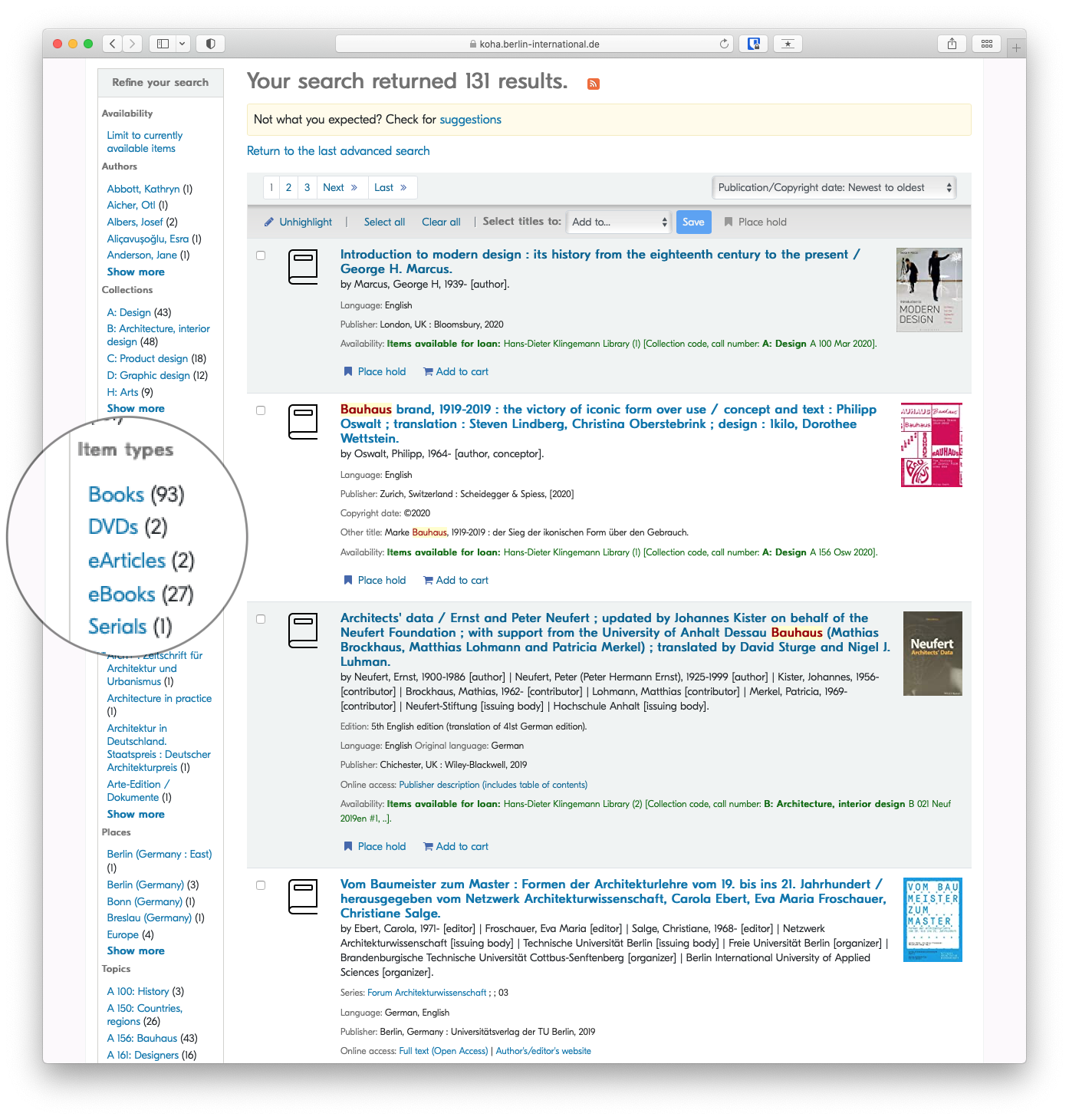How to search library's catalogue
Our online catalogue (OPAC) contains all of our holdings, including:
- books
- monographic series
- periodicals
- theses (including link to full-text)
- audio / visual media
Simple Search
To perform a keyword search, simply type your search in the search field and press enter.
Advanced Search
The Advanced Search will allow you to narrow or broaden your search as needed, based on expanded criteria.
Search in specific fields
If you're interested in learning more, see the article on advanced search techniques
While Keyword is the default search, there are many additional fields that can be searched specifically by selecting them from the drop-down menu. The most relevant are Title, Author and Subject.
Subject
Subject headings are important because you can use them to find similar information more efficiently. Once you've found a record of interest, you may want to note the assigned subject headings to find similar items.
More on Subject Headings
A subject heading is a specific word or phrase used to find and organise books and articles by topic. Subject headings can be a great way to easily find things related directly to your topic. Once you have identified a book or article that is worthwhile, look at the subject headings. In the online catalogue these are found in the catalog record and you can click directly on the subject heading to get a list of books on the same subject.
Subject headings are different from keywords in that they are specific terms assigned to a subject by a subject analyst or the author.
In the library catalogue and many databases, an items's subject(s) will be a link, so that you can click on the subject heading to find similar items. You also might want to note the exact words to search them as a keyword later.
Combine search fields
Sometimes searching in a specific field still returns too many results when you're looking for something specific. IN those cases, it is helpful to combine two or more search fields using AND, OR , or NOT form the drop-down menus to the left of the search field.
Example: A title search for 'human resource management' may return dozens of results, but when combined with an author search, as in the screenshot below, only items with 'human resource management' in the title AND 'Crawshaw' as an author will be returned.
Results
Refine your search
Once your search has returned results, you can narrow those results, or refine your search based on varied criteria, eg author, availability, item type or topic.