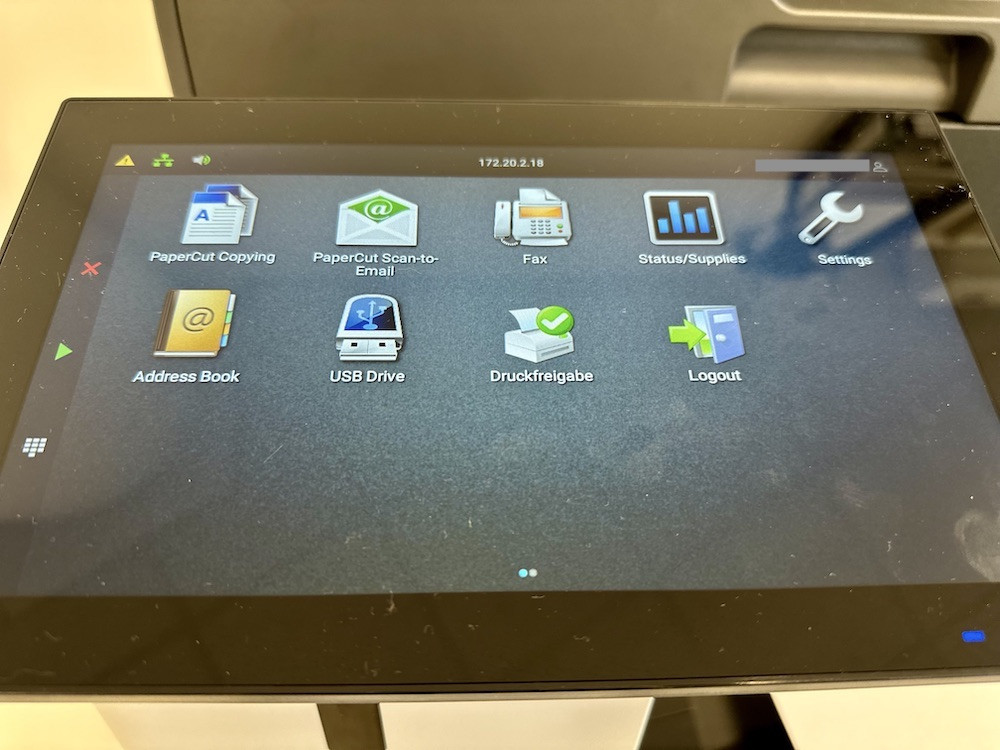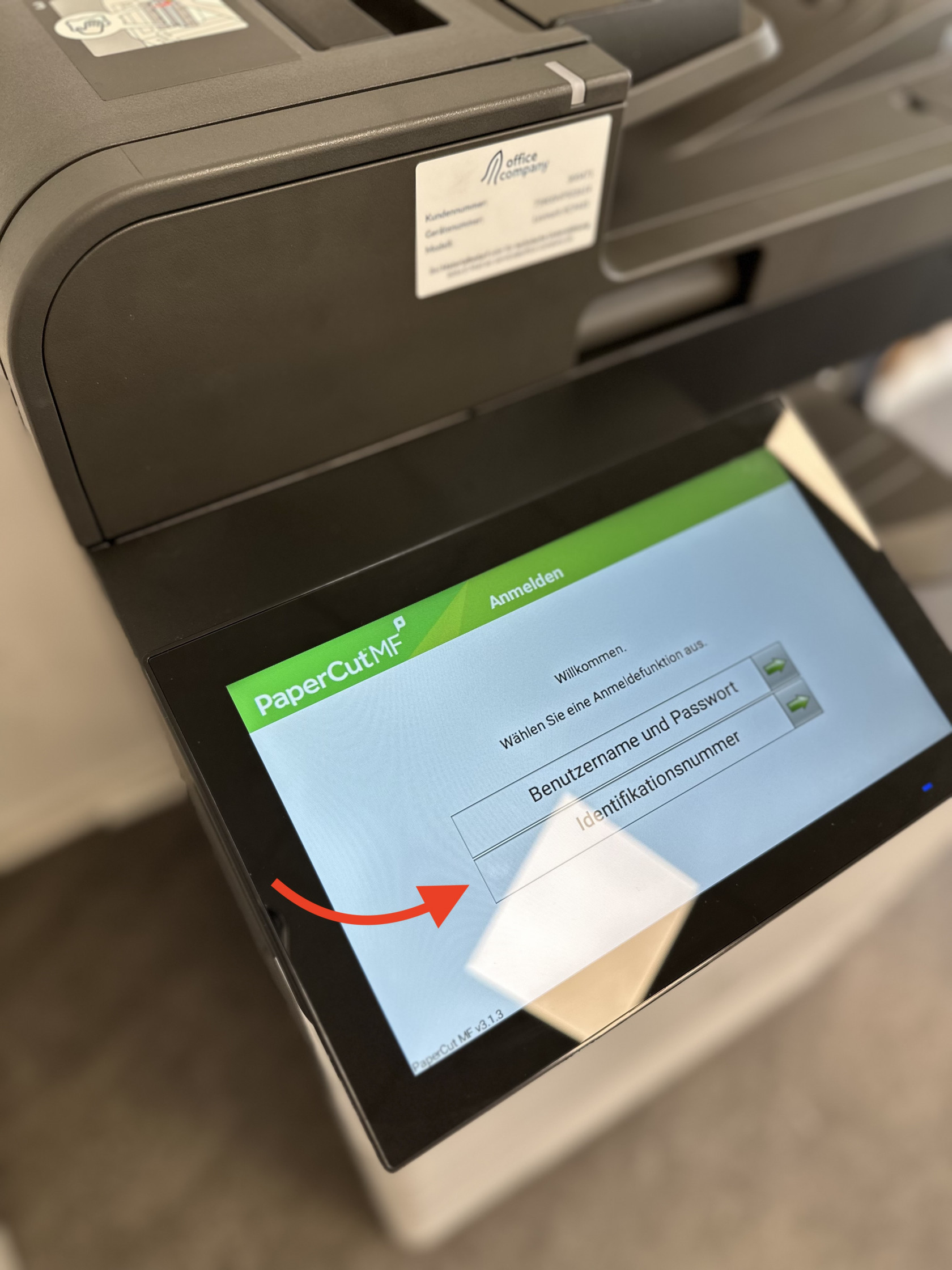How do I print in the library?
via USB drive
- Insert USB drive into copier/printer on the right side of the screen
- On the copier/printer, press Identifikationsnummer
- Enter your five-digit printer code
- Select the USB Drive function from the home screen
- Select the document you'd like to print
via computers in library
- Log into one of the four iMac terminals in the library using your network credentials (the same used to access WLAN)
- Open the document you'd like to print
- Select Print from the File menu or press Command + P
- Select Library Printer
- Change any default options needed
- On the copier, press Identifikationsnummer
- Enter your five-digit copier code into the copier/printer
The five-digit print code must belong to the same person that logged into the computer that sent the job to the copier/printer.
- Select the Print Queue (Druckfreigabe) from the home screen
- Select the print job you'd like to print
- Confirm by press Print (Drucken)
via your personal computer
Troubleshooting
If you are having issues, please see this page for troubleshooting.