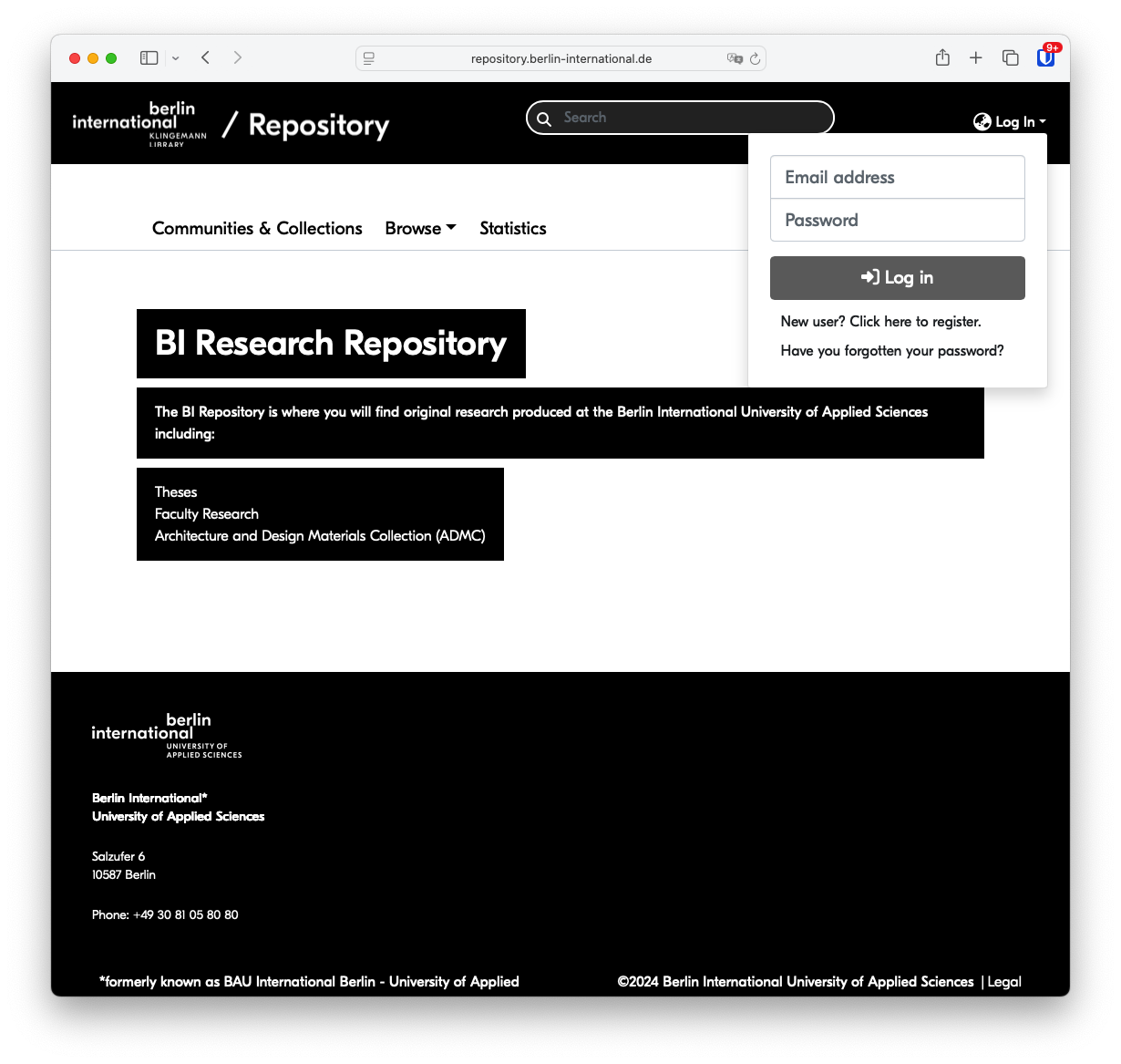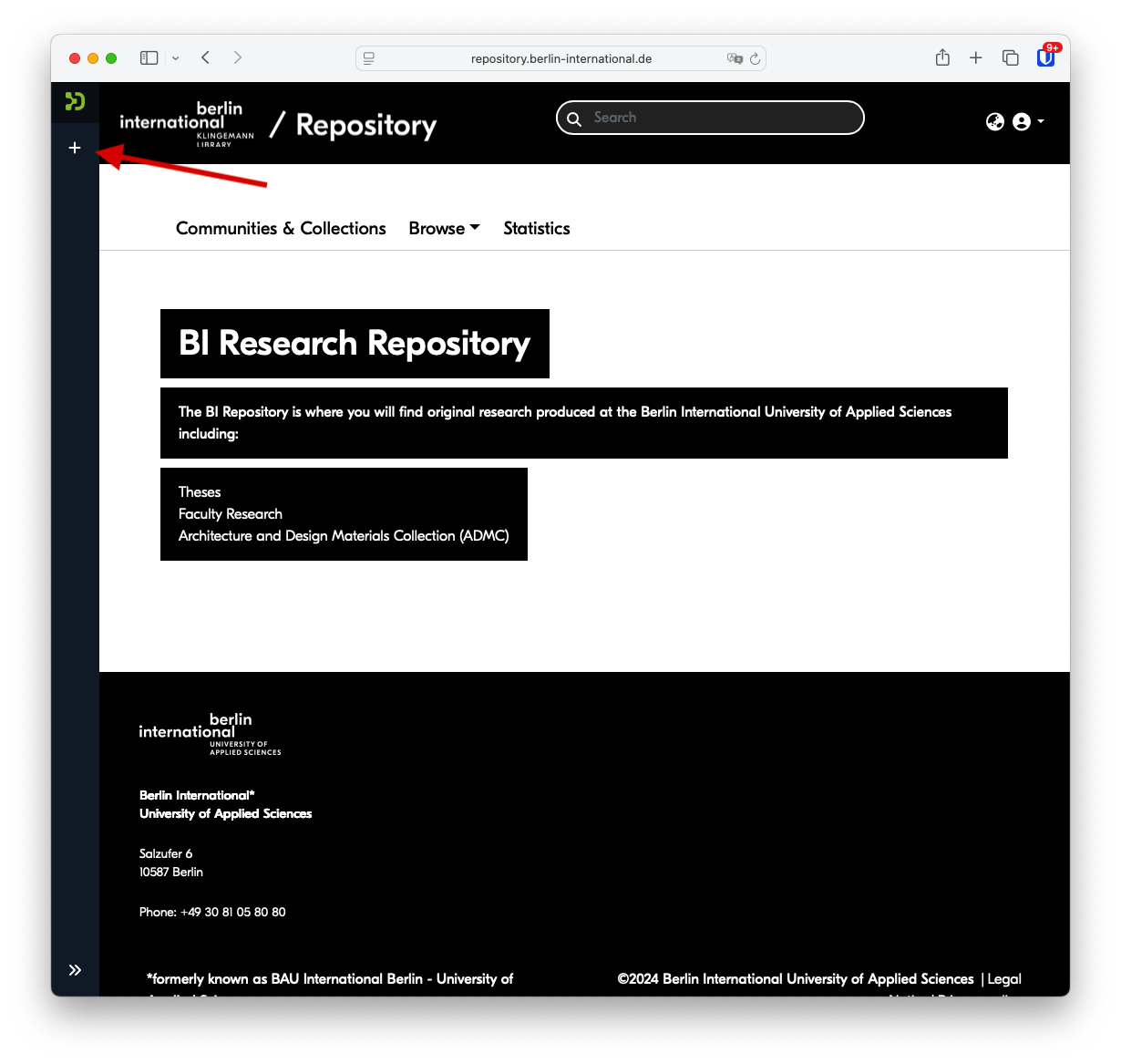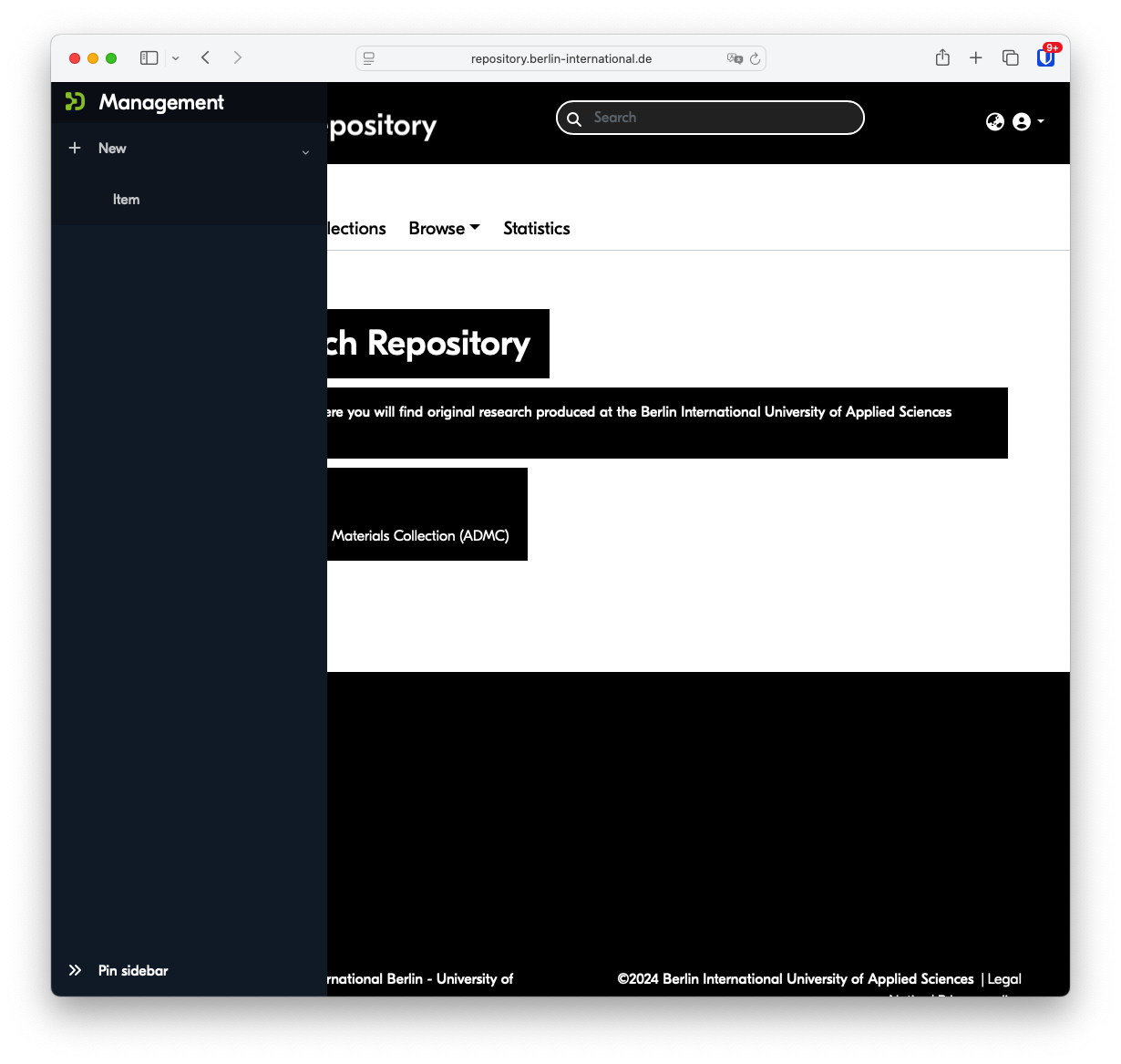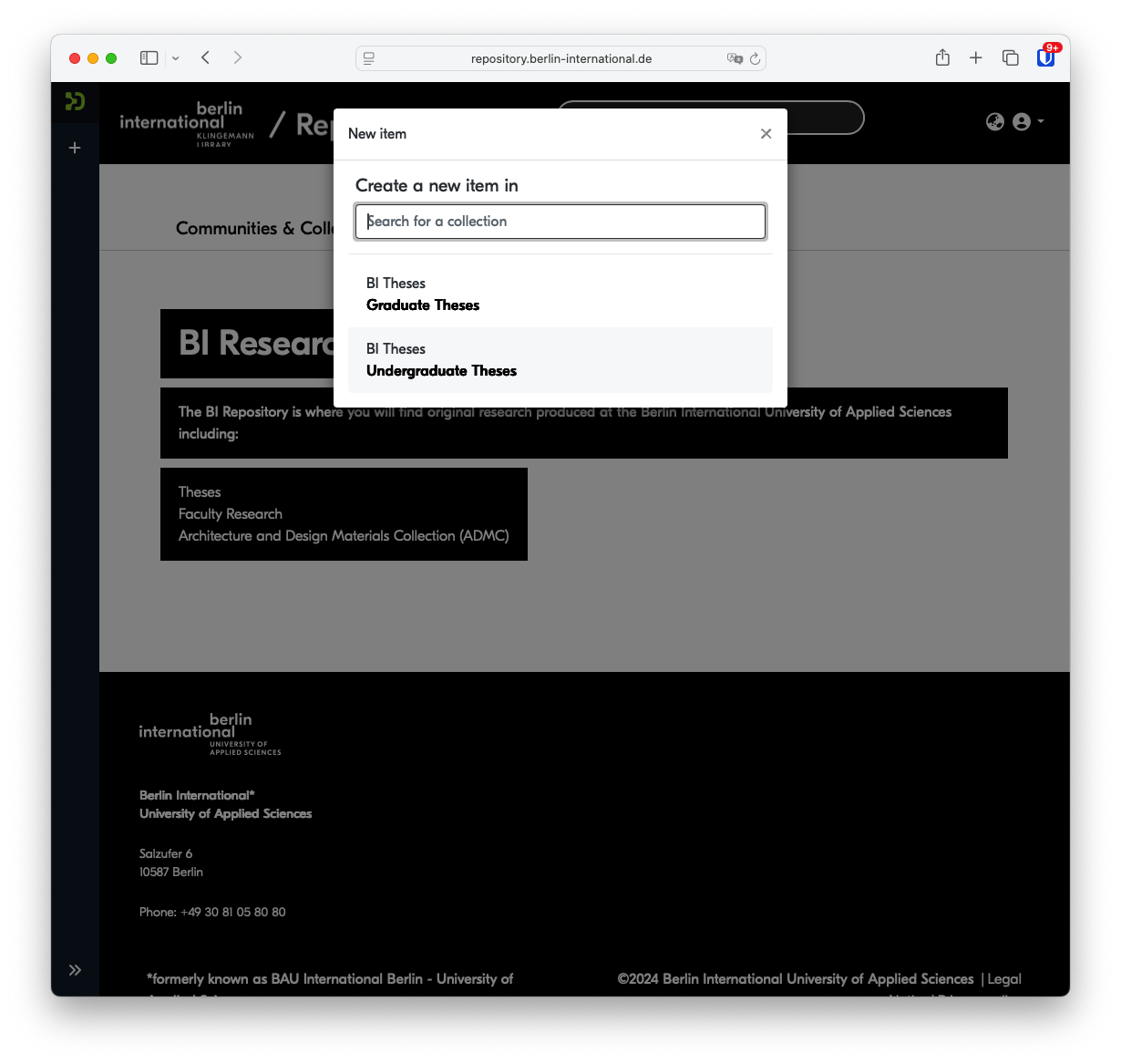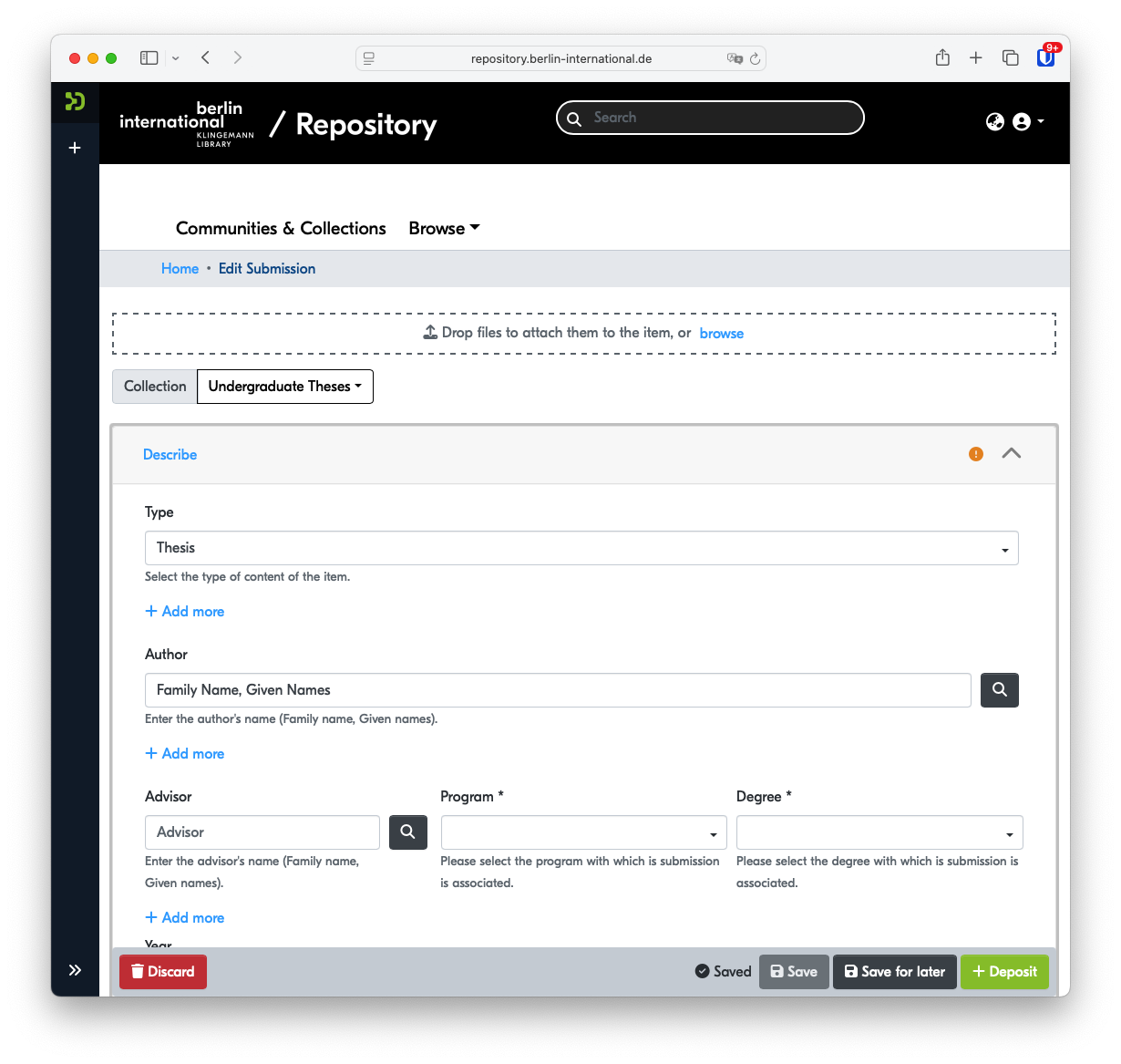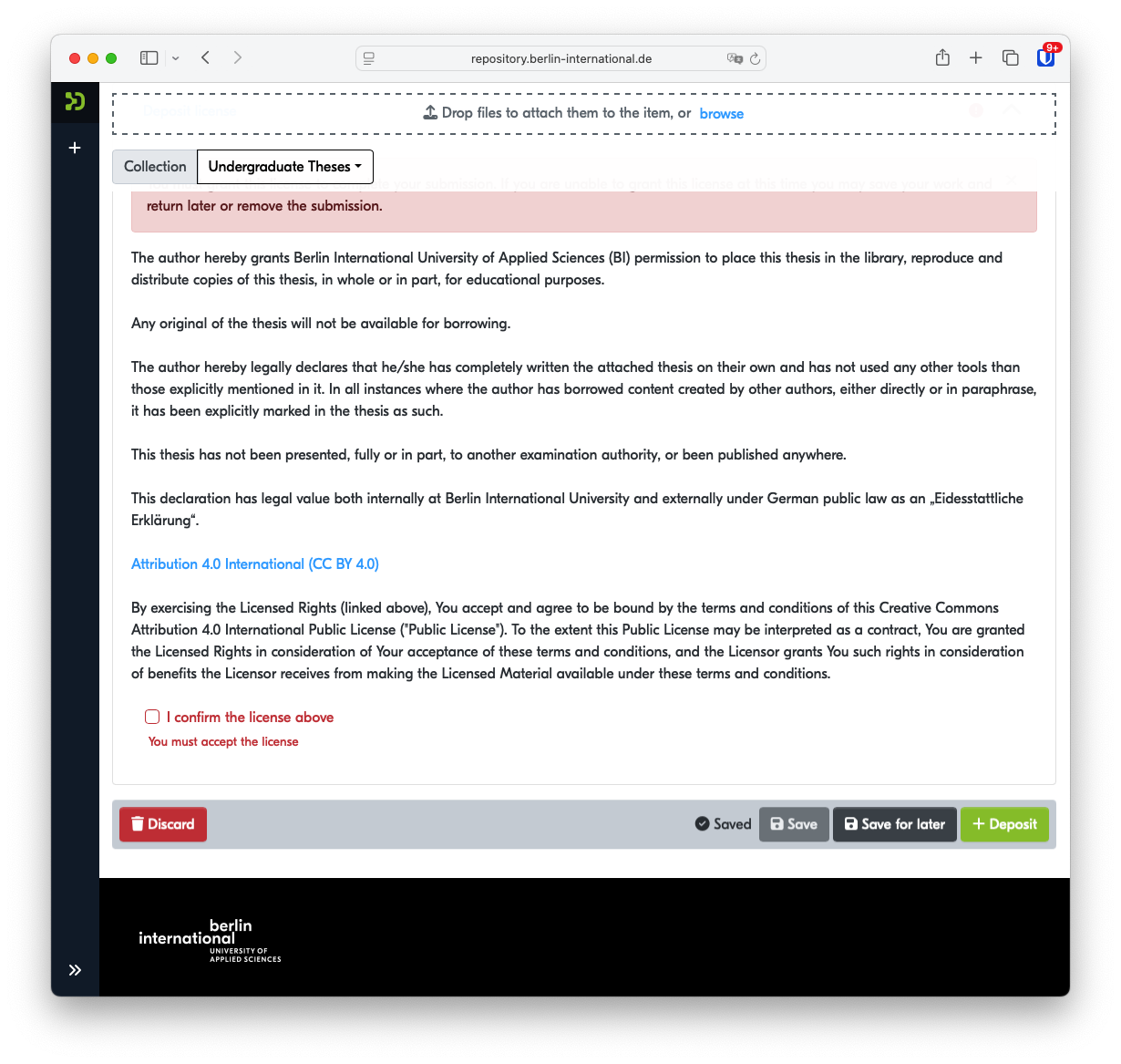How to submit your thesis to the BI Insitutional Repository
IMPORTANT: Submit Only After Successful Completion
Submit your thesis to the institutional repository only after you have:
-
Received official notification of a passing grade on your thesis defense/examination, OR
-
Been formally notified by the Examinations Office that you will graduate
Do not submit your thesis prior to receiving confirmation of successful completion. Theses submitted before final approval may require resubmission and could delay the archiving process.
Step 1 - Visit https://repository.berlin-international.de.
Step 2 - Log in using your BI email and email password.
These credentials should be exactly the same as those you use to log into your BI email account. Do not try to register a new account.
Step 3 - Press the plus (+) button
Step 4 - Press the New → Item
Step 5 - Select either Graduate Theses (e.g. MA or MBA) or Undergraduate Theses (all BAs).
Step 6 - Either drag your PDF file onto the screen or press Browse to locate the file on your device.
Step 7 - Fill in all applicable fields
| Type* | Do not modify |
| Author* | Enter your name in the format: Family Name, Given Name(s) |
| Advisor | Press the magnifying glass to search for your advisor. If not found, type the advisor's name in the format: Family Name, Given Name(s) |
| Program* | Select your program |
| Degree* | Select your degree |
| Year* | Enter the year your thesis was submitted |
| Title* | Enter the complete english title for your thesis |
| Other titles | Any additional titles, for instance translated titles included on your thesis title page, can be included here |
| Subject Keywords | Enter a maximum of five descriptive keywords |
| Abstract* | Include the text of your abstract here. This should be the same abstract as included in your thesis. |
*Required fields
If you experience that the previous fields have disappeared after inputting keywords or an abstract, try reloading the page and the missing info should reappear.
Step 8 - Click the box to agree to the license terms
Note that these are the same terms as submitted with your physical thesis.
Step 9 - Click + Deposit
After submission, your thesis will be reviewed and made available after confirmation from the Examinations Office.